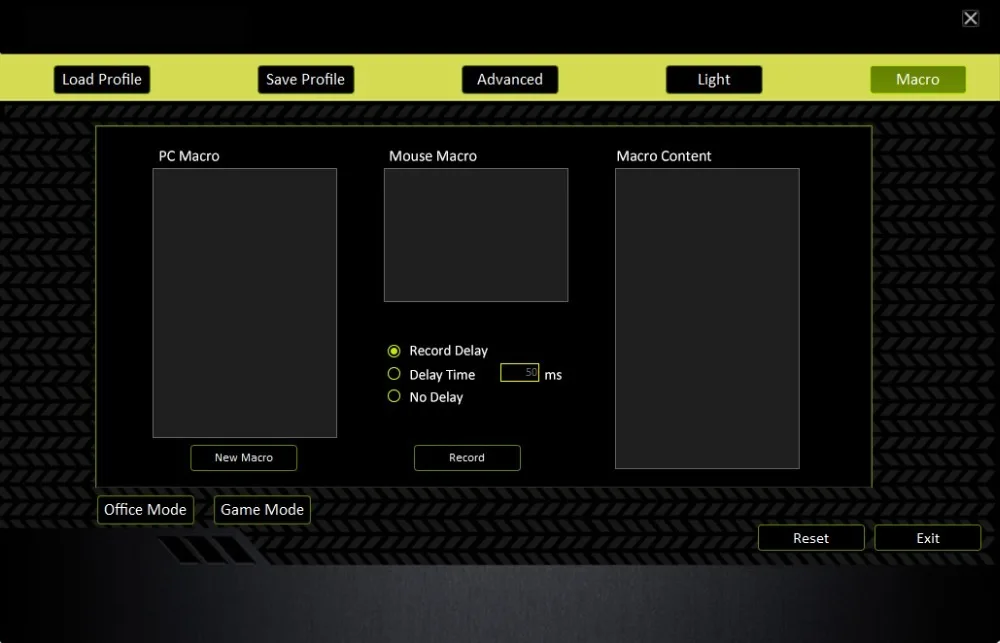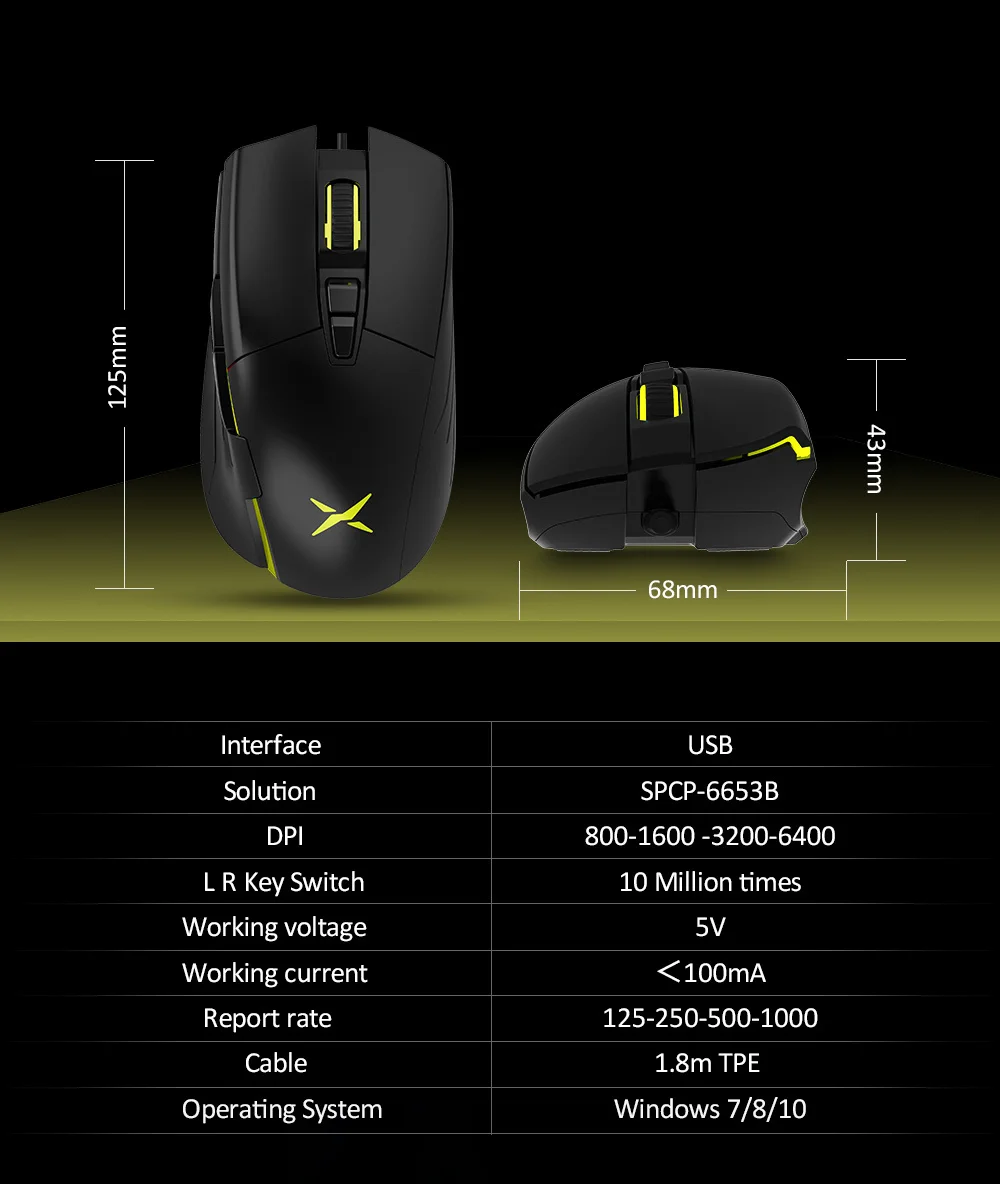Delux M522BU Gaming+Office Dual modes Mouse 6400 DPI 7 Programmable Buttons Skin-like material Wired Mice with Backlight For FPS
Features:
Dual modes for both office and gaming users.
1.Office Users
Office Mode can meet all the needs of office user. Skin-like material, ergonomic design
provides users an awesome holding.
2.Gaming Users
This is a type of a Pro FPS Gaming mouse, with excellent performance and a competitive price.
It can meet most of the gaming users' demaind.
Specification:
Interface:USB
Button:7 (Left button / Right button / Scroll wheel / Forward / Backward / DPI+ / DPI-)
Solution:SPCP-6653B
DPI:800/1600/3200/6400
L R Key Switch:>10 Million times
Working voltage:5V
Working current:<100mA
Report rate:125-250-500-1000
Cable:1.8M
Operating System:Windows 7/8/10
Box contains:
1*M522BU Gaming Mouse
1*User Manual

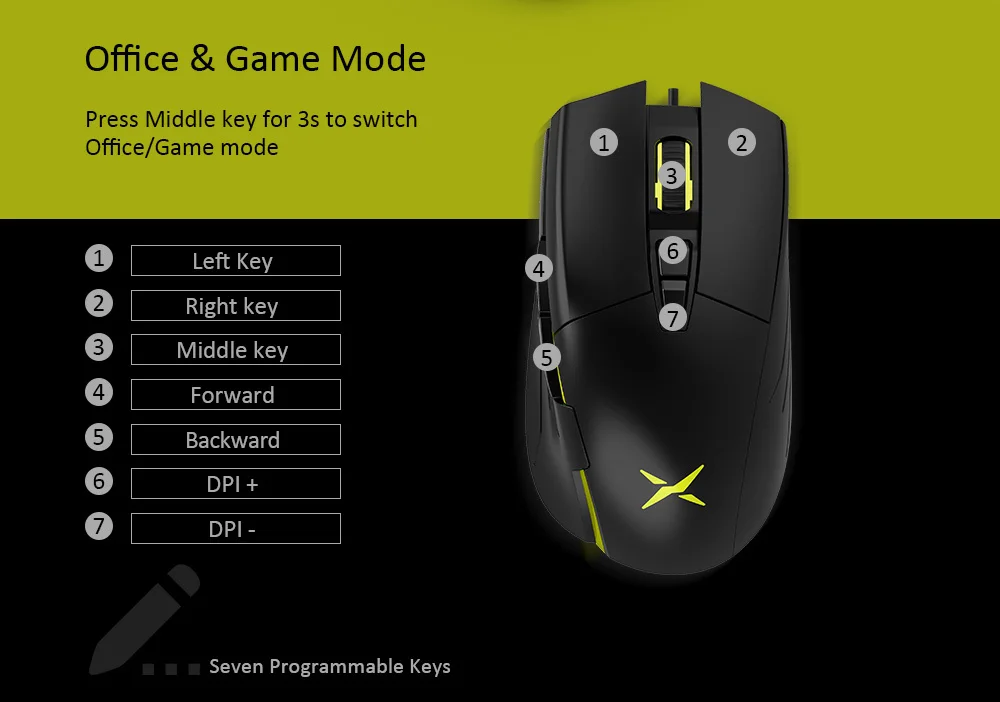

Mode selection
Download the latest drivers:
http://www.deluxworld.com/en/service/download
The main interface is for mode selection, providing two modes of Office and Game.
After selecting a mode,for example Game mode, these functions can be customized as below:
Standard mouse key; Special Key functions as shown in the picture. In the Special key settings, the Gun
recoil suppression settings are only for game mode.
There are multiple choices under Multimedia, Web Browsing, Computer function, Basic Macro,
Fire macro (Only for game mode). More function settings are waiting your exploration.
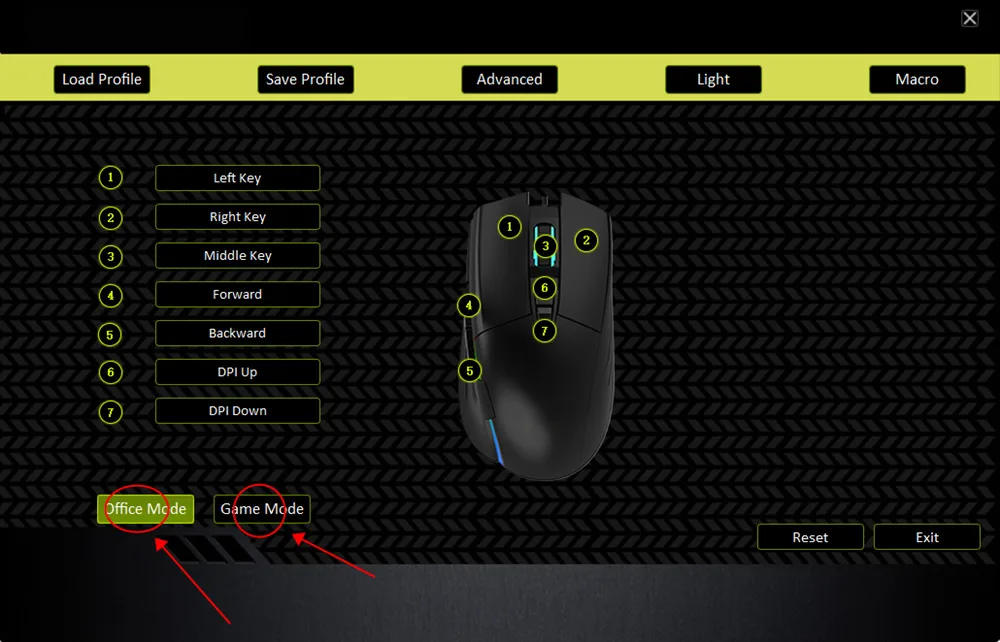
Key settings
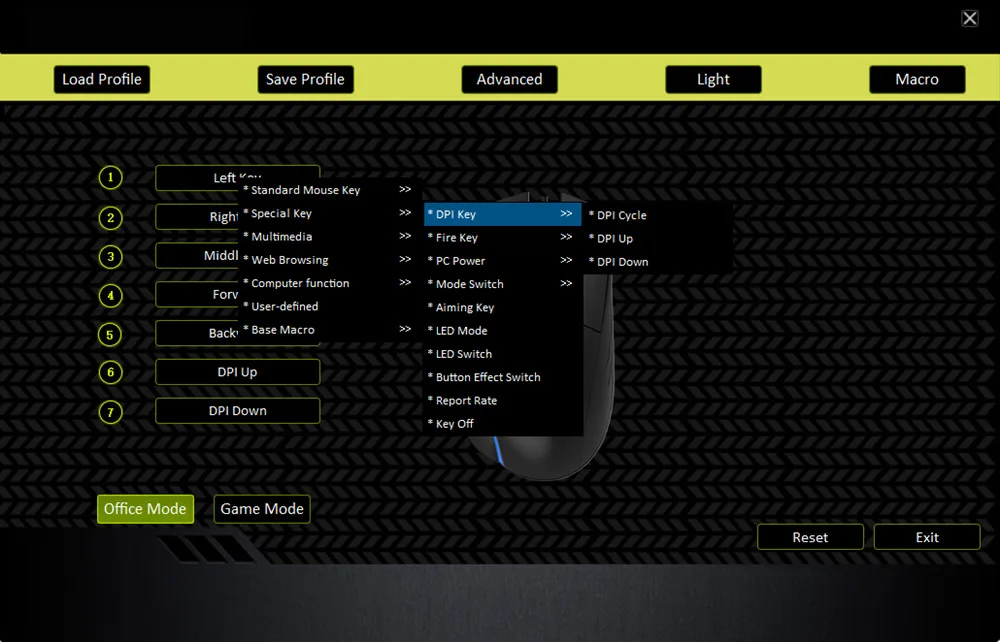
Advanced settings
These settings can be customized as below: Fire key settings, X/Y axis sensibility, Double click speed,Scroll speed, DPI, Polling rate.
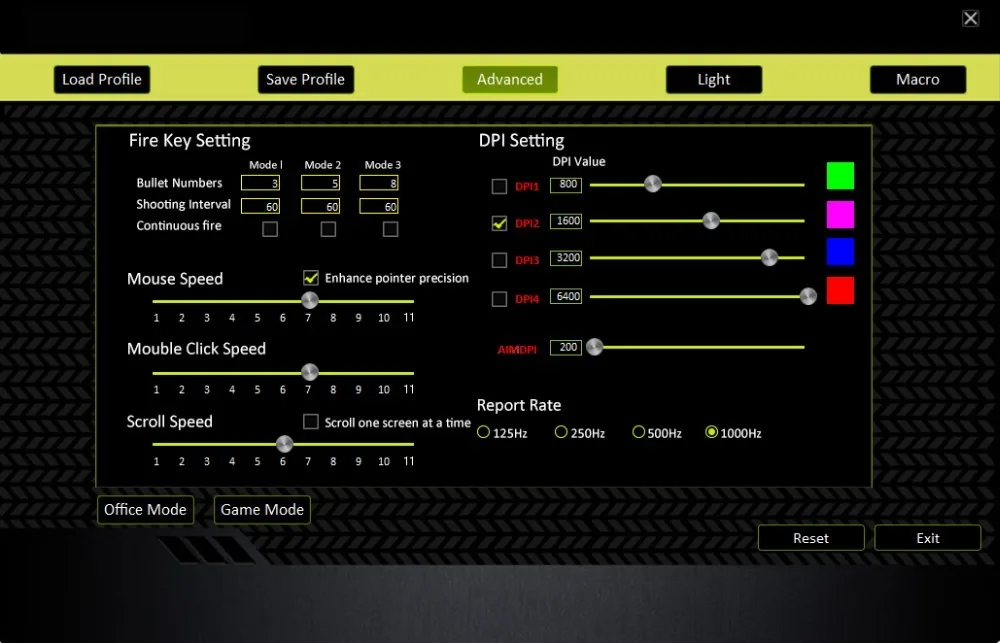
Light settings
Lighting effect can be customized as below: LED breathing speed, LED effect modes, LED color
You can change the color by adjusting the RGB value or drag the cursor on the color column.
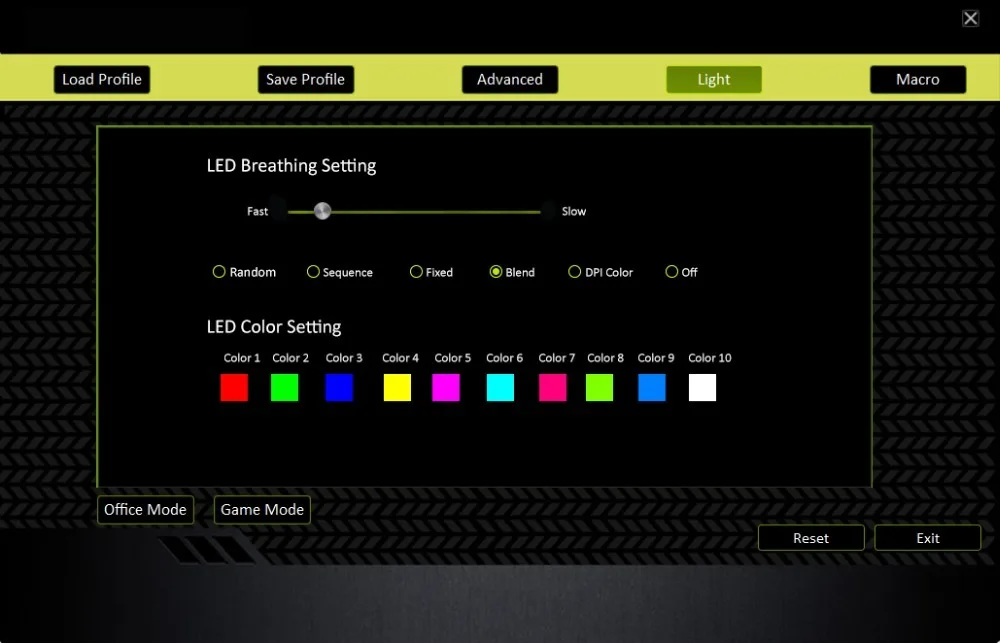
Macro settings
Click 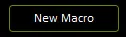 and type the name, for example, “11”. Click “Record” button and all your keystrokes and button presses will automatically register on the Macro Content. The “Record” button will change to “Stop” button when recording the command. When you finish recording your macro commands, click “Stop”button to finish.
and type the name, for example, “11”. Click “Record” button and all your keystrokes and button presses will automatically register on the Macro Content. The “Record” button will change to “Stop” button when recording the command. When you finish recording your macro commands, click “Stop”button to finish.
Choose the macro setting you want and click right key, then the multiple chooses will be present .Choose the “Add to mouse” then it will present below the Mouse macro, that means you can set your mouse with this macro.